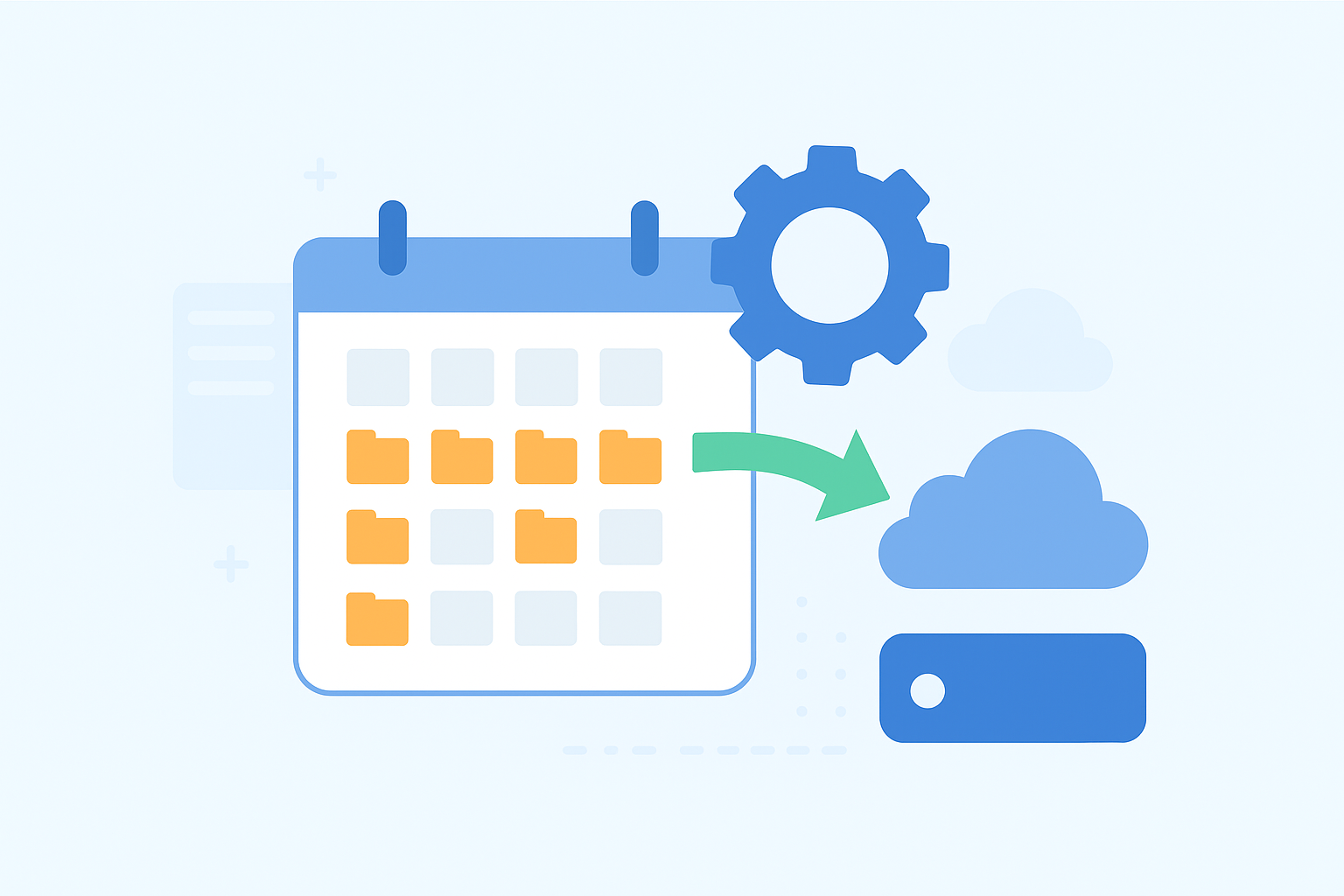Backups are like insurance for your website. You don’t always think about them until something goes wrong, and by then it’s often too late. The problem with traditional full backups is that they’re heavy, take a long time to run, and use up lots of server resources. That’s where incremental backups shine. They only save changes since the last backup, which makes them faster, lighter, and easier to manage. In this post, we’ll look at how automating incremental backups with cron jobs can keep your website protected without dragging your hosting account down.
What are Incremental Backups and Why Use Them?
Incremental backups focus on saving only the files that have changed since the previous backup. Imagine doing a full backup once, followed by quick smaller backups that only track new or modified data. This keeps backup sizes smaller and reduces the time needed for each run. The benefits include faster backups, less storage consumption, and reduced bandwidth usage if backups are sent offsite.
For websites and hosting environments where data changes frequently but only a fraction of files update daily, incremental backups strike an effective balance between thoroughness and efficiency. They make it practical to keep backups frequent and automated without bogging down your hosting environment or your patience.
Prerequisites Before You Start
To get going with automated incremental backups on your hosting, you’ll need basic access to your hosting control panel (cPanel, Plesk, or similar), especially the ability to create and manage cron jobs. Familiarity with shell scripting or simple command-line commands will help, but nothing too complicated. SSH access is optional, but it proves to be very useful. Also, ensure you have sufficient permissions to read the files to back up and write backups to your storage location, whether that’s within your hosting space or an external service.
For safety, decide where you’ll store your backups ahead of time. Local directories, remote FTP, or cloud storage, all should have enough space and security for your backup files.
Step 1 – Choose What to Back Up
At the very least, you’ll want to back up:
- Website files – usually found in
public_htmlor a similar folder. - Databases – for WordPress, Joomla, or other CMS wesites, this is critical.
It’s a good idea to handle these separately, since files and databases often need different restore steps.
The trick is to stick to what matters most and avoid unnecessary files that consume space or complicate backup management.
Step 2 – Write the Backup Script
The next step is crafting a script to perform the incremental backup. This script will check for changed files and save only those.
For files, rsync is one of the easiest tools for incremental backups. Here’s an example:
#!/bin/bash
# Set backup directories
SOURCE="/home/username/public_html/"
DEST="/home/username/backups/files"
DATE=$(date +%Y-%m-%d)
# Run incremental backup with rsync
rsync -a --link-dest=$DEST/latest $SOURCE $DEST/$DATE
# Update 'latest' symlink
rm -f $DEST/latest
ln -s $DEST/$DATE $DEST/latestThis script creates a new backup folder each day but only stores changes. Old backups remain available for restore, and the latest symlink makes restores simple.
For databases, you can use mysqldump:
#!/bin/bash
# Database credentials
USER="dbuser"
PASS="dbpassword"
DB="dbname"
# Backup destination
DEST="/home/username/backups/db"
DATE=$(date +%Y-%m-%d)
# Run dump
mysqldump -u $USER -p$PASS $DB > $DEST/db-$DATE.sqlStep 3 – Automate with Cron Jobs
Automation is what makes incremental backups truly powerful. Using cron jobs, you can schedule your script to run at fixed intervals without manual intervention. You’ll find them in your hosting control panel like cPanel or Plesk.
- In cPanel – Go to Advanced > Cron Jobs.
- In Plesk – Go to Tools & Settings > Scheduled Tasks.
You can also use the crontab -e command if you have SSH access.
Here are some example schedules:
- Daily file backup at 2 AM
0 2 * * * /bin/bash /home/username/scripts/incremental-files.sh- Daily database backup at 2:30 AM
30 2 * * * /bin/bash /home/username/scripts/incremental-db.sh- Weekly full backup on Sunday at 3 AM (optional, to complement incrementals)
0 3 * * 0 /bin/bash /home/username/scripts/full-backup.shYou can adjust times based on when your website is least busy.
Step 4 – Store Backups Safely
Storing backups on the same server as your website is risky. A hack or server failure can wipe out both at once. Instead, consider sending backups to remote storage:
- Google Drive or Dropbox using rclone.
- Amazon S3 or Backblaze B2 for scalable cloud storage.
- Another server via SFTP or rsync.
For example, with rclone and Google Drive:
rclone sync /home/username/backups remote:website-backupsSchedule this with another cron job to automatically upload new backups.
Step 5 – Test Your Backups
A backup isn’t worth much if it can’t be restored. Schedule time to test your incremental backups by restoring files to a local or staging environment. Confirm the integrity of your files and that all necessary data is captured. Regular testing ensures your backup setup is reliable when you need it most, as catching issues early will save you from panic later.
Extra Tips for Smarter Backups:
- Avoid backing up temporary or cache directories to save space.
- Encrypt backups with
gpgoropensslif they contain sensitive data. - Use logging within your backup script to track success and errors.
- Rotate old backups to avoid filling your storage. For example, keep 7 daily, 4 weekly, and 12 monthly.
- Set up alerts if a cron job fails. Even a simple email notification helps.
- Combine incremental backups with periodic full backups for a foolproof strategy.
- Consider using version numbers or timestamps in backup filenames for easy sorting.
Final Thoughts
Automating incremental backups with hosting cron jobs offers a smart way to keep data safe while saving time and server resources. By backing up only what’s changed and scheduling these backups to run automatically, managing website or server data protection becomes hassle-free. Implementing this setup gives peace of mind, knowing backups are current and efficient. Investing a bit of time today to establish a cron-based incremental backup can help avoid numerous issues later on.