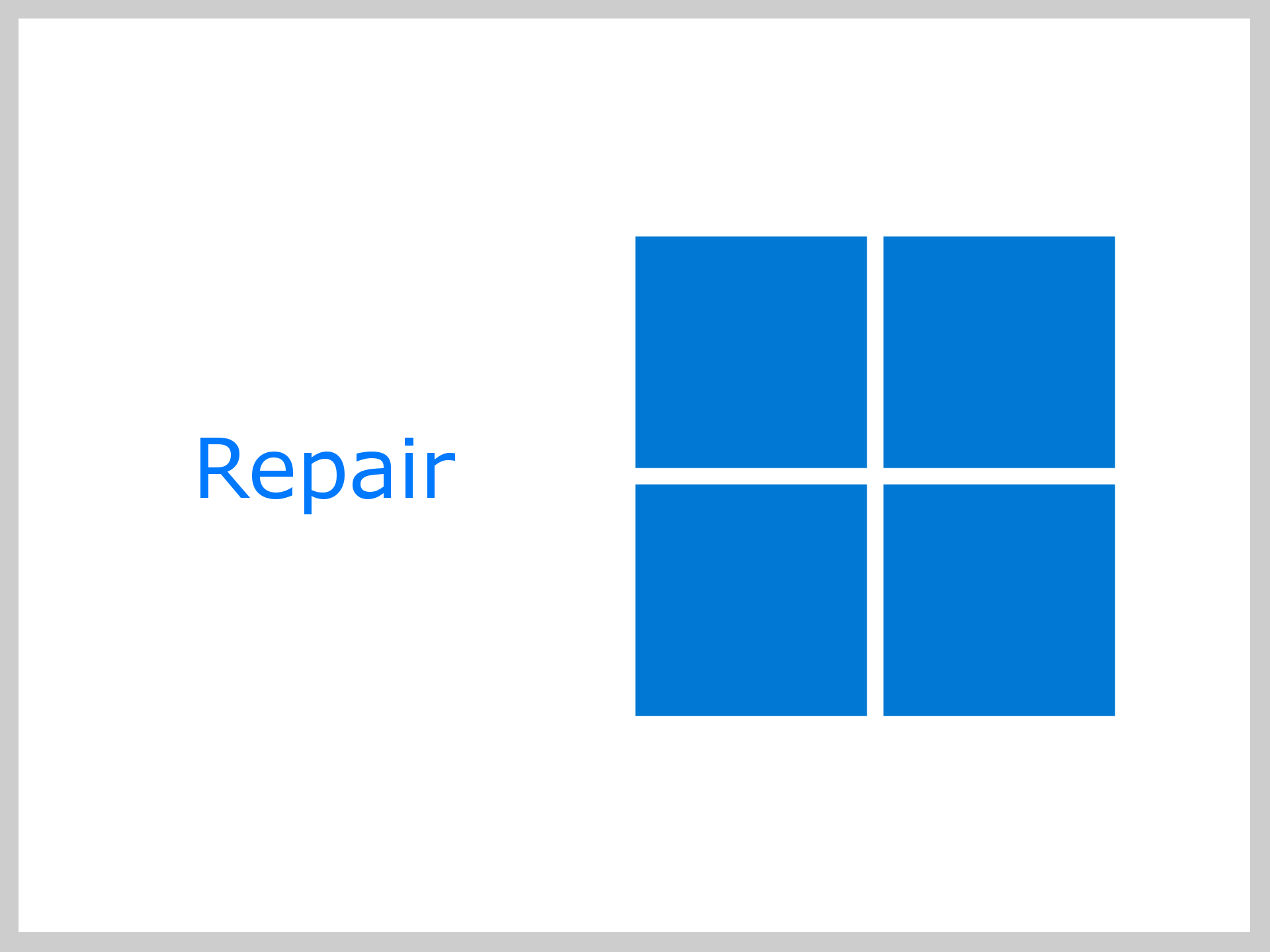Windows 11 is packed with modern features and a sleek design, but it’s not immune to performance hiccups, boot problems, or unexpected crashes. Instead of letting these issues slow you down, you can take charge with practical fixes that work. From quick tools like Windows Troubleshooters and the SFC command to advanced options such as Startup Repair and recovery mode, there are plenty of ways to repair Windows 11 and keep it running smoothly. This guide walks you through more 12 proven techniques so you can solve problems faster and avoid unnecessary downtime.
Repair Windows 11 Using Run Windows Troubleshooters
Windows 11 comes with built-in troubleshooters for common problems like network, audio, updates, printers, and more. These tools can automatically detect and fix many issues without needing manual input.
To use them:
1. Go to Settings > System > Troubleshoot > Other troubleshooters.
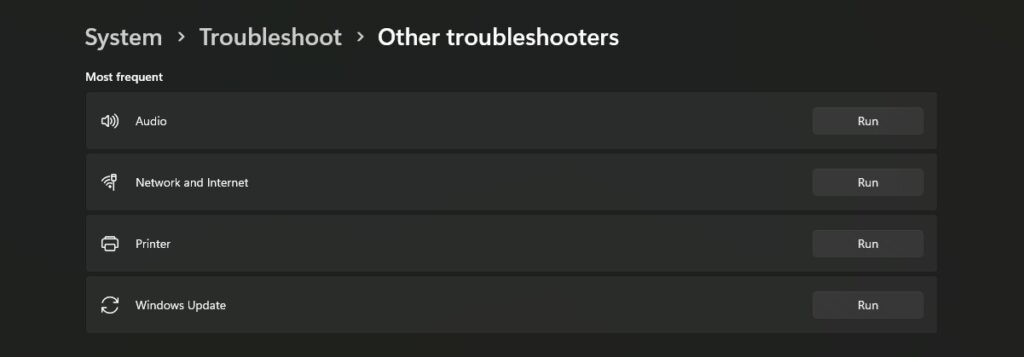
2. Find the area you’re having trouble with (e.g., Internet Connections, Windows Update, Audio).
3. Click “Run” next to it.
It’s an excellent way to swiftly fix Windows 11 without needing to access the command line or explore complex settings.
Use System File Checker (SFC) to Fix Corrupt Files
One of the first tools in your repair kit should be the System File Checker. If system files are missing or corrupted, this built-in tool can help.
To run SFC:
sfc /scannow1. Open Command Prompt as Administrator.
2. Type the command above and press Enter.
3. Let Windows scan and repair system files.
This command alone can often repair Windows 11 issues related to crashes, unresponsive apps, or random glitches.
Run the DISM Tool for Deeper Repairs
If SFC doesn’t resolve everything, DISM (Deployment Imaging Service and Management Tool) might. It goes deeper by checking the Windows image used for repairs.
Run the following commands in sequence:
DISM /Online /Cleanup-Image /CheckHealth
DISM /Online /Cleanup-Image /ScanHealth
DISM /Online /Cleanup-Image /RestoreHealthThis is especially useful when SFC fails to repair some files or you suspect deeper system corruption.
Use Startup Repair for Boot Issues
If your PC fails to start or repeatedly crashes during boot, Startup Repair can be a real lifesaver.
To use Use Startup Repair:
1. Hold Shift and restart your PC (via the Power menu).
2. Go to Troubleshoot > Advanced options > Startup Repair.
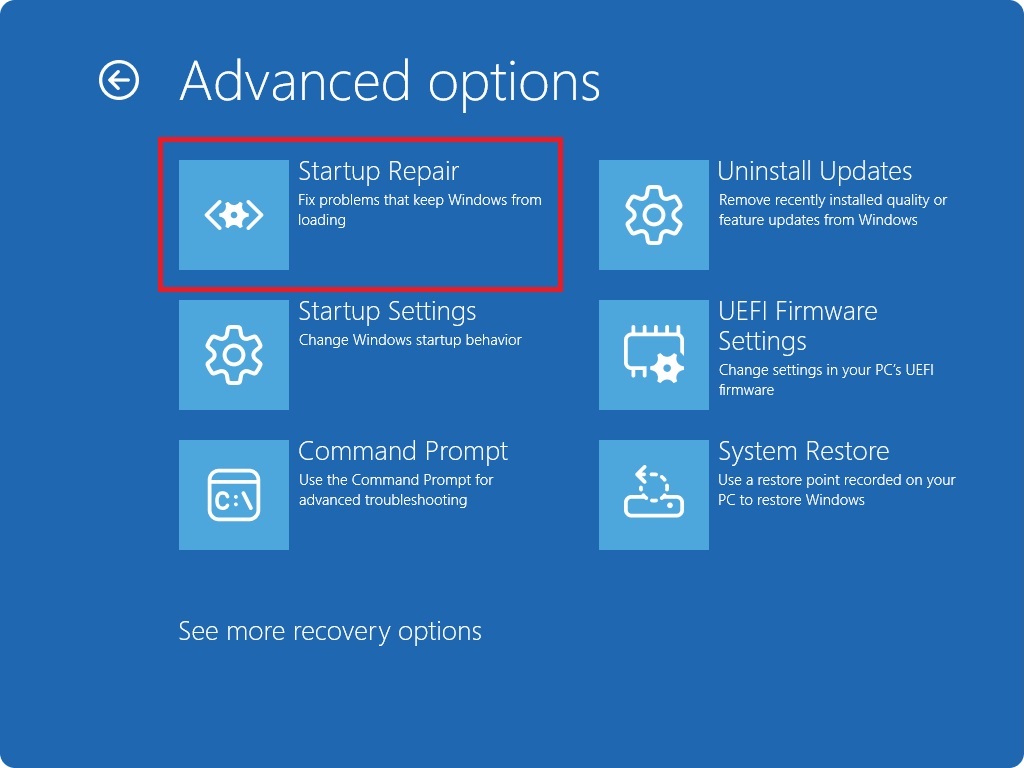
3. Select your account, enter your password, and let Windows attempt a repair.
It’s a simple, guided way to tackle boot problems without needing to reinstall Windows.
Boot into Safe Mode
Safe Mode is like Windows with the training wheels on, no unnecessary drivers or startup programs.
To enter Safe Mode:
1. Press Win + R, type msconfig, and go to the Boot tab.
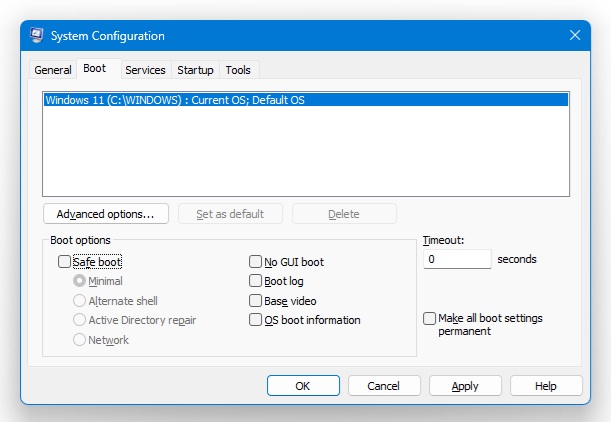
2. Check Safe boot and select Minimal.
3. Restart your PC.
Safe Mode can help you troubleshoot driver issues, malware, or startup conflicts in a more stable environment.
Uninstall Problematic Updates
Sometimes, an update breaks more than it fixes. If your system acted up after a recent patch, rolling it back might solve the problem.
To uninstall updates:
1. Go to Settings > Windows Update > Update history.
2. Click Uninstall updates at the bottom.
3. Choose the problematic update and remove it.
This quick fix can help repair Windows 11 without having to reset or reinstall.
System Restore to Roll Back Changes
System Restore lets you go back to a previous snapshot of your system before that driver install or bad setting caused chaos.
To access System Restore:
1. Type Create a restore point in the Start menu.
2. In the System Properties window, go to System Protection tab and click “System Restore.”
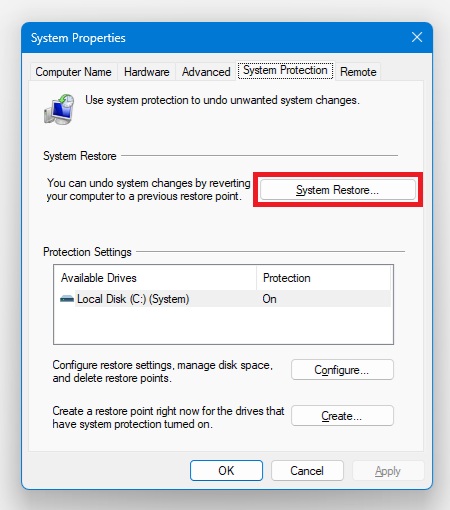
3. Pick a restore point and follow the prompts.
This is a great middle-ground option before trying more drastic recovery steps.
Check Disk for Errors
Your hard drive could be the root of the problem. Running CHKDSK helps catch and fix file system or disk-related issues.
Run this in Command Prompt (Admin):
chkdsk /f /rYou’ll likely need to restart your PC for the tool to scan the disk. CHKDSK can resolve file corruption, slow performance, and blue screen errors.
Update or Roll Back Device Drivers
Outdated or buggy drivers are often behind Windows crashes, audio issues, or display problems.
To do this:
1. Open Device Manager (right-click Start > Device Manager).
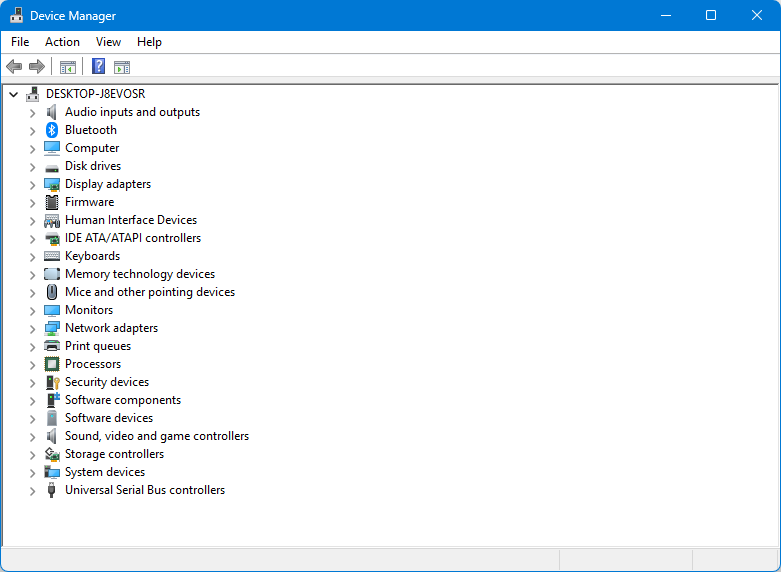
2. Right-click the affected device and select Update driver or Roll back driver.
Regular driver updates, or rolling back recent ones, can go a long way in keeping things smooth.
Reset Windows Components with a Repair Install
When built-in tools aren’t enough, doing a repair install (also called an in-place upgrade) can reinstall Windows 11 without deleting your files or apps.
To use Repair Install:
1. Download the Windows 11 ISO from Microsoft.
2. Mount the ISO and run setup.exe.
3. Choose Keep personal files and apps when prompted.
It’s a clean refresh that can repair Windows 11 deeply while keeping your setup intact.
Use Windows Recovery Environment (WinRE)
WinRE gives you access to multiple recovery tools when you can’t boot normally.
To use WinRE:
1. Holding Shift while restarting, or booting from a Windows install USB.
2. Go to Troubleshoot > Advanced options.
From here, you can run Startup Repair, System Restore, Command Prompt, and even access Safe Mode, all in one place.
Perform a Full Reset (When All Else Fails)
As a last resort, you can reset Windows entirely.
To do this:
1. Go to Settings > System > Recovery > Reset this PC.
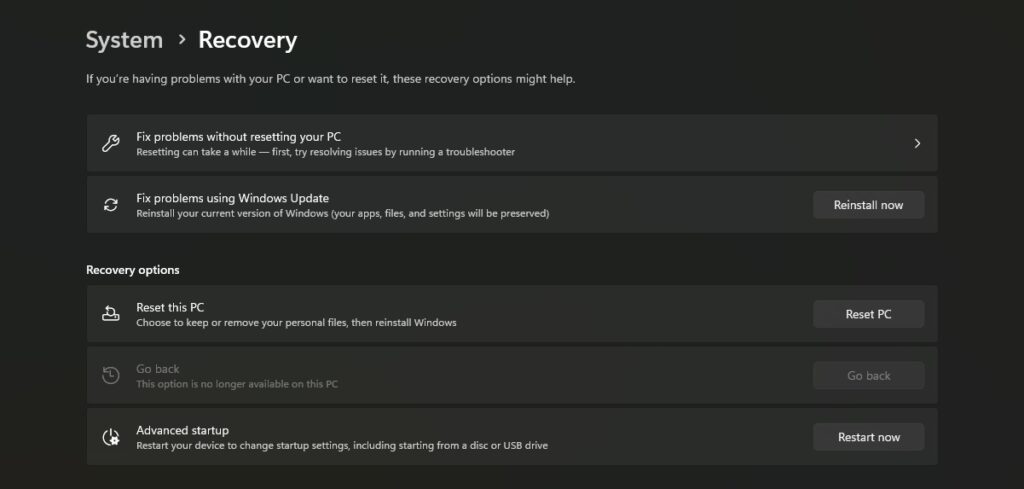
2. Click on “Reset PC.”
3. Choose to keep your files or remove everything for a fresh start. Just be sure to back up important files first.
Conclusion
You don’t need to be highly technical or a tech whiz to repair Windows 11. With tools like built-in troubleshooters, SFC, and DISM at your fingertips, fixing slow performance, crashes, or startup problems becomes much more manageable. And when basic fixes don’t cut it, advanced options like Startup Repair, recovery mode, or a repair install can help get your system back in shape without a full wipe.
Have these troubleshooting steps handy to save time, reduce frustration, and maintain a smooth Windows 11 experience. While these methods can resolve most problems, don’t hesitate to seek professional help if you’re dealing with hardware failures or particularly stubborn issues.
What’s your go-to method for fixing Windows problems? Share your experiences in the comments below.