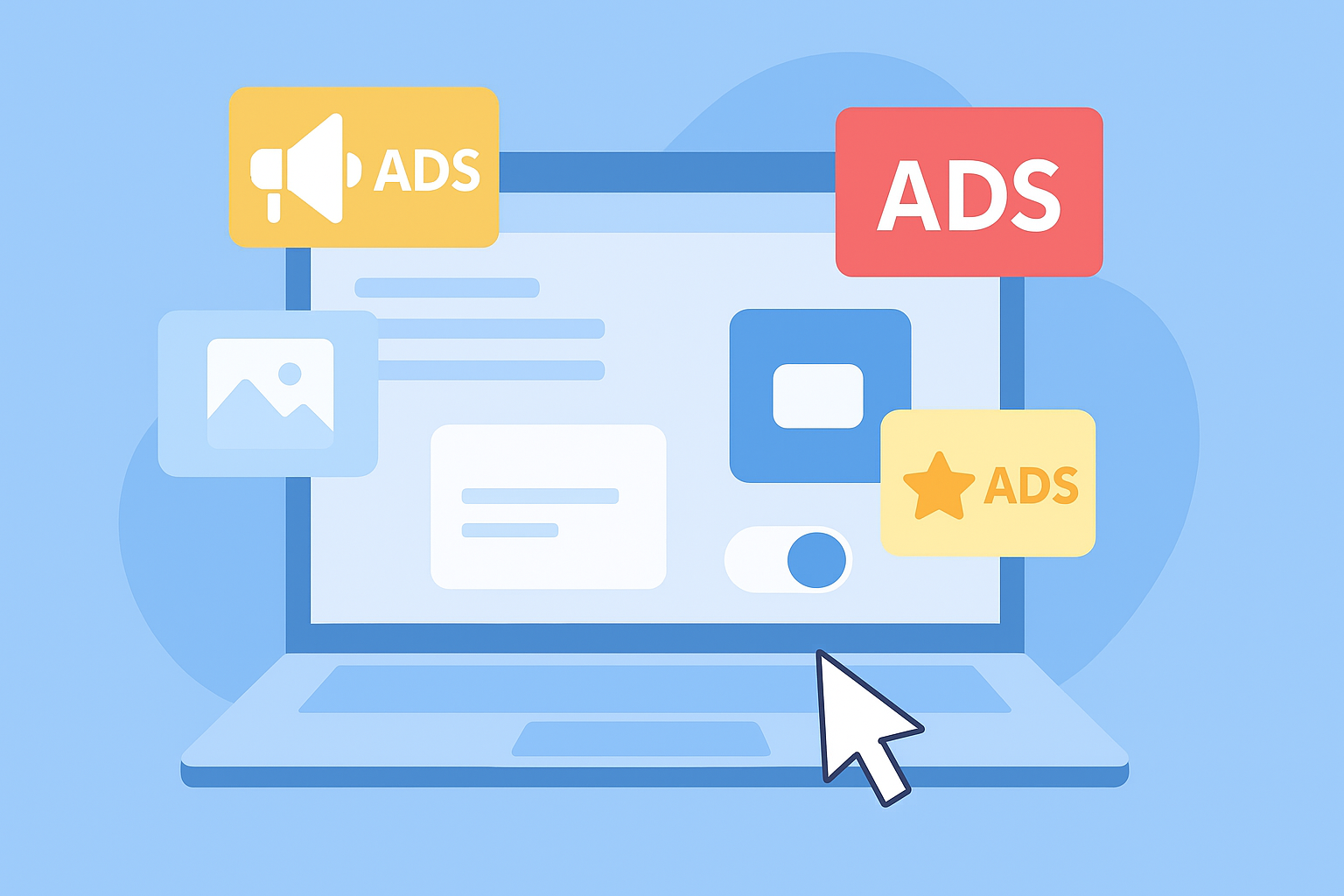Running MySQL with ports open to the public internet is like leaving your front door wide open. Attackers constantly scan for exposed databases, and a single misconfiguration could give them access to sensitive information. That’s why a better, safer option is using SSH tunneling. It’s a clever way to create a secure “pipe” that protects your data traffic when accessing your MySQL databases remotely. In this post, we’ll walk you through the concept and steps of using SSH tunneling to securely access MySQL databases without exposing them to risky public access.
How SSH Tunneling Works?
Think of it as a secure pipe between your local computer and your hosting server. Instead of connecting directly to MySQL over the internet, which is often blocked or vulnerable, SSH tunneling routes your database connection inside a protected encrypted tunnel. Your local machine sends data through the tunnel to the remote server’s SSH service, which then safely forwards that data to MySQL on the server side. It’s like sending a secret message wrapped safely inside an armored envelope that only you and your server can open.
Now that you understand how SSH tunneling works, let’s put the idea into practice and walk through how you can set up your own secure tunnel.
Step 1 – Enable SSH Access in Your Hosting Control Panel
Most web hosts provide SSH access as an option in their control panel. Log in to your hosting dashboard, find the SSH access section, and enable it. You might need to generate or upload SSH key pairs here too, as using keys is more secure than passwords. This step is crucial because without SSH access, the tunneling process can’t happen.
Step 2 – Set Up a Tunnel From Your Local Machine to Your Host
On your local machine, you can use a terminal (Linux, macOS) or PuTTY (Windows). A typical SSH tunnel command looks like this:
ssh -L 3307:localhost:3306 user@your-server-ipHere’s what’s happening:
-L 3307:localhost:3306tells SSH to forward local port 3307 to port 3306 on the server.- You’ll connect to port 3307 locally, and SSH will send the traffic to the actual MySQL port on the server.
If you’re using PuTTY, you’ll find this under Connection > SSH > Tunnels, where you can add 3307 as the source port and localhost:3306 as the destination.
Step 3 – Connect with a MySQL Client
Once the tunnel is up, you can open a MySQL client like HeidiSQL, MySQL Workbench, or even the MySQL CLI. Instead of entering your server’s IP, connect to 127.0.0.1 on port 3307. The tunnel takes care of the rest, securely bridging the connection to your server.
Security Tip
Even with SSH tunneling, don’t leave things too open. In your hosting panel or firewall, restrict SSH access to your own IP address whenever possible. This prevents others from even attempting to connect. Also, avoid using password-based SSH access if you can. Opt for strong SSH key pairs as they are far more resistant to brute force attacks and unauthorized entry.
Use Cases: When SSH Tunneling Really Helps
- Remote developers can safely connect to staging or production databases without risking exposure.
- Database administrators can run queries or manage data without leaving port 3306 exposed to the internet.
- Teams with shared hosting plans can still work securely, even when the host doesn’t allow direct MySQL access.
Any scenario where you want protected access but don’t want to expose MySQL directly benefits from this setup.
Wrapping Up
You don’t need to take the risk of exposing MySQL directly to the internet. By using SSH tunneling to securely access MySQL databases, you get the convenience of remote access while keeping everything locked behind encryption and firewalls. It’s a simple step that makes database management far safer, especially when you’re working from outside your server’s network.