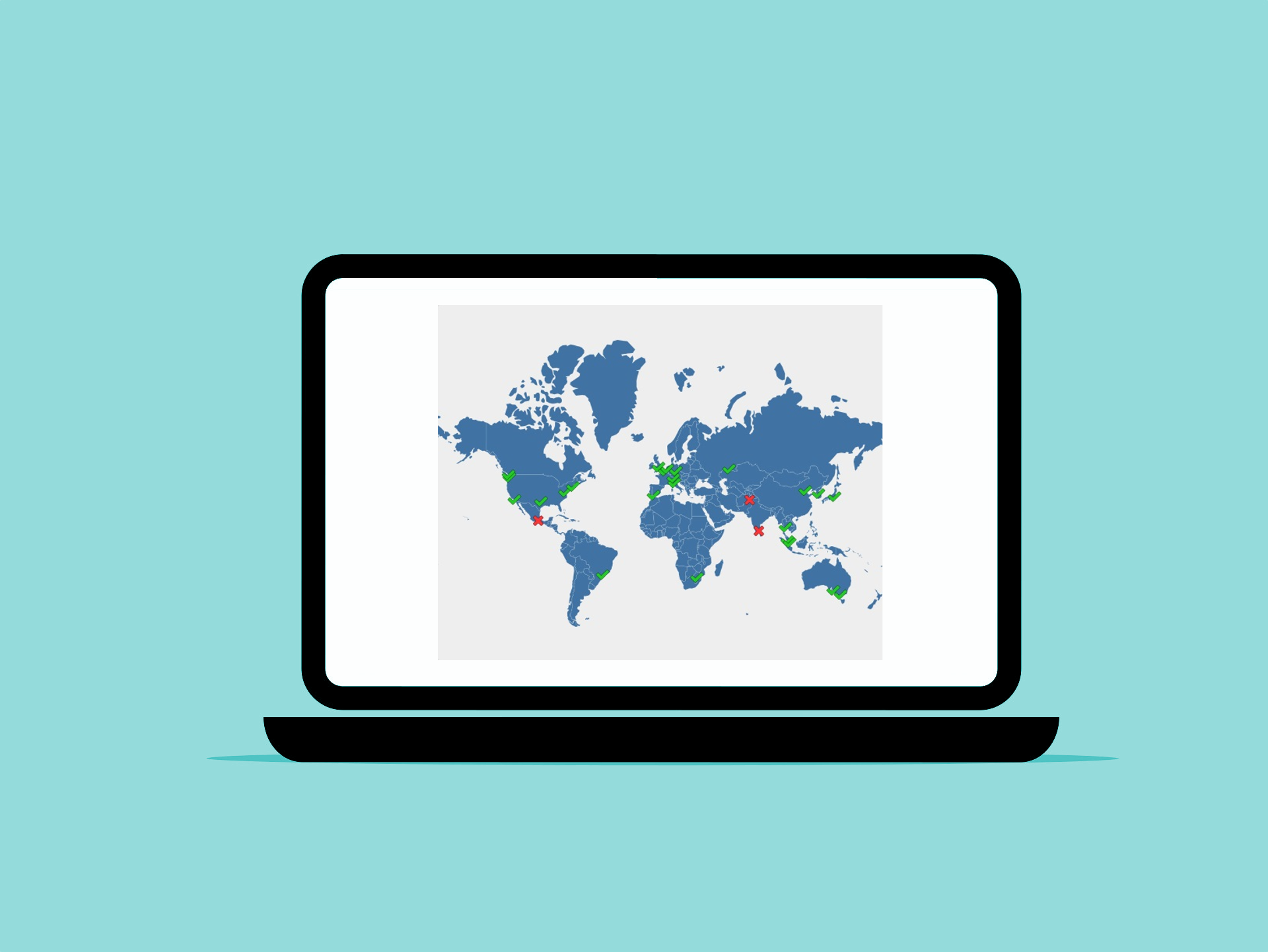You’ve updated your DNS records, clicked save, and… nothing. Your website’s still pointing to the old server. Your email’s bouncing back. And you find yourself questioning: why is it taking so long? The world of DNS propagation is sometimes frustrating, often misunderstood process that can leave even seasoned tech folks scratching their heads. If you’ve ever had to troubleshoot DNS propagation issues, you know it’s not always a straight path from point A to point B.
In this guide, we’ll walk you through what DNS propagation actually is, why it takes time, and how to troubleshoot issues like a pro without pulling your hair out.
Understanding DNS Propagation
Before we dive into the nitty-gritty, let’s break down what DNS propagation actually is. Think of DNS like a massive phone book for the internet. When you update DNS records, it’s like updating this phone book. But instead of one book, you’re updating thousands of copies worldwide. This update process is what we call DNS propagation.
DNS propagation refers to the time it takes for DNS changes (like updating an A record, MX record, or switching name servers) to spread across the global network of DNS servers. Because DNS servers cache results to save time and resources, it can take anywhere from a few minutes to 48 hours, or more, for changes to fully take effect.
Why DNS Propagation Matters?
Imagine switching your domain to a new web host and everything works for you but not for your client on the other side of the country. That’s DNS propagation in action. It can cause:
- Website not loading properly
- Emails not being delivered
- SSL certificate errors
- Random, inconsistent access to the new or old server
Common DNS Propagation Issues
DNS issues can be as elusive as trying to catch smoke with your bare hands. While there are numerous ways things can go sideways, here are the most common culprits you’ll encounter when dealing with DNS propagation problems:
Cached DNS Records
The most frequent culprit behind propagation delays is cached DNS records. Your ISP, browser, or local machine might be holding onto old DNS information like that friend who refuses to let go of their flip phone.
TTL (Time To Live) Settings
TTL values determine how long DNS records are cached. If you set them too high, you’re basically telling servers, “Hey, keep this old information for longer!” Not ideal when you need quick changes.
Incorrect DNS Configuration
Sometimes the issue isn’t propagation at all, it’s human error. Typos in DNS records are more common than you’d think (we’ve all been there).
How to Troubleshoot DNS Propagation Issues Like a Pro?
Here’s a battle-tested checklist to help you diagnose and solve DNS propagation problems with confidence.
1. Confirm Your DNS Changes Are Live
First things first, did your DNS changes actually save and apply?
- Log into your domain registrar or DNS hosting provider.
- Double-check the records (A, CNAME, MX, etc.).
- Look for typos (a common culprit).
- Make sure you’re editing the correct domain or subdomain
Even the pros sometimes overlook the basics.
2. Use Online DNS Checker Tools
Next, use online tools to see how DNS is resolving from different locations:
These tools help you visualize propagation across the globe. If only some regions are showing the new IP, it means the update is still propagating.
3. Flush DNS Cache Locally
Your own computer might be caching the old DNS record. Here’s how to flush your local DNS cache:
Windows – Open Command Prompt and run:
ipconfig /flushdnsmacOS – Open Terminal and run:
sudo dscacheutil -flushcache; sudo killall -HUP mDNSResponderLinux – Command varies, but commonly:
sudo systemd-resolve --flush-cachesAfter flushing, restart your browser and check again.
4. Check TTL Values
DNS records have a TTL (Time to Live) value that tells DNS servers how long to cache that data.
- If your TTL was set to 24 hours, expect a full day of delay.
- Next time you make DNS changes, consider lowering the TTL value (e.g., 300 seconds) before making the switch.
Tip: Once the change has propagated, you can safely increase the TTL again for stability.
5. Try Different Networks or Devices
Sometimes your current ISP or DNS resolver is slow to update.
- Test your domain on mobile data or a VPN.
- Switch to a different DNS server, like Google DNS (8.8.8.8) or Cloudflare DNS (1.1.1.1) temporarily.
This can reveal whether the issue is with your local resolver or global propagation.
6. Dig Deeper with Command Line Tools
Want to feel like a real DNS detective? Use these:
dig (Linux/macOS):
dig yourdomain.com @8.8.8.8nslookup (Windows):
nslookup yourdomain.com 8.8.8.8These let you query specific DNS servers directly and bypass local caching.
7. Check for DNSSEC or Configuration Conflicts
If your DNS setup includes DNSSEC, CAA records, or complex configurations like CDN integrations (e.g., Cloudflare), errors here can cause propagation failures or mixed results.
Make sure:
- DNSSEC is configured correctly
- You’re not mixing up authoritative name servers
- Your CDN isn’t caching outdated records
Don’t Panic: DNS Propagation Takes Time
One of the most important things to remember while you troubleshoot DNS propagation issues is to have a bit of patience. Even with all the right tools, some delays are just part of the DNS ecosystem. The key is knowing how to spot whether you’re dealing with normal propagation or an actual misconfiguration.
When to Call in the Cavalry?
Sometimes, you need to know when to wave the white flag. Contact your DNS provider if:
- Changes aren’t visible after 48 hours
- You’re seeing inconsistent results across different tools
- Your DNS configuration looks correct but isn’t working
Final Thoughts
Learning to troubleshoot DNS propagation issues effectively is a valuable skill in today’s digital world. While it can be frustrating, following these steps and maintaining patience will help you resolve most DNS-related problems. With the right tools and a methodical approach, you can cut through the confusion, save time, and avoid unnecessary panic.
So next time your DNS changes seem to vanish into thin air, don’t sweat it. You’ve got the playbook to troubleshoot it like a pro.
Have questions or tips of your own about DNS propagation? Share them in the comments.